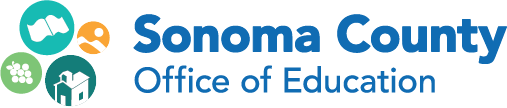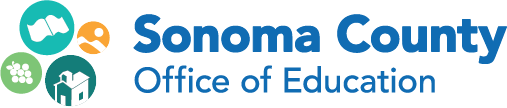What is Salesforce?
Salesforce is a database. It’s similar to Excel in that you can store and retrieve data, but there are also other features. It’s a web application, so there is no need to install it on your computer, and you can access it from the browser.
Why do we use Salesforce at SCOE?
SCOE implemented Salesforce to increase transparency and communication between SCOE and the Districts. Everything that is logged into Salesforce or typed in Chatter, the Salesforce message/chat tool, is visible to everyone. Currently, Salesforce is used for tracking LCAPs, cases, CSAs, grants, and different events or services (support offerings). NCSOE has its own customized buildout and is storing and reporting on program enrollment data collected from a Google form.
Loggin in
- Go to the Salesforce Login Page for SCOE
If you can’t find the link, use login.salesforce.com or type in the browser’s search bar “salesforce login”.
- After you log in and out for the first time, you will be asked to set up Multi-Factor authentication. There are two mobile apps available: Salesforce Authenticator and DUO Mobile.
Once you are logged in.
The first time you log you’ll see the name SCOE BASICS (if you are a NCSOE staff member, will see NCSOE instead). The tabs in the navigation bar help you to get to some areas in Salesforce. “Objects”, like Contacts and Accounts, are the ways Salesforce categorizes its data.
What are the most common Objects you will see in Salesforce and what data do they store?
- Accounts - Districts, Schools, and Organizations.
- Contacts - Individual people. Contacts don’t have access to Salesforce. People who have a Salesforce license are called Users.
- Cases - Service Requests for ESS. Cases can be created automatically by filling out the District Service Request Form on the SCOE website. or they can be created manually through the Cases tab.
- CSAs - Custom Service Agreements. Cases are converted into CSAs.
- LCAP - LCAP data.
- Opportunities - ESS Grants.
- Support Offerings - Services (training, classes, workshops, events, etc...) that are offered by SCOE to the Districts.
- Support Offerings Connections - People or districts who are participating in a Support Offering (event, class, workshops, etc.)
What are Apps?
“Apps” is the name Salesforce uses for different access points. Examples of them are SCOE Basics, SCOE Service Intake, SCOE LCAP, and NCSOE. To switch between apps, you can click on the 3x3 dot icon (waffle) in the top left corner. The data is the same throughout the platform, but the navigation bar is tailored for that team. Some users might not have access to some apps.
What is Chatter?
Chatter is the Salesforce chat feature that you will see in most records on the right side of the screen. Use this to communicate with other SCOE users. Check with your own department to see if they are using Chatter as a means of communication. Everything typed in Chatter is visible to everyone.
What is the difference between a list view and a report?
- A list view is a filtered view of certain data of ONE specific object. These onscreen reports cannot be exported.
- A report allows the filtering of data across MULTIPLE objects. Reports can be shared with other people or can be private. Reports can be exported as .csv and Excel format files.
How to log emails.
Logging emails means sending and saving a copy of your email sitting in the Gmail inbox to a specific record in Salesforce. Before logging emails please check with your department about their procedure.
You have to install a Chrome extension for Gmail called Inbox.