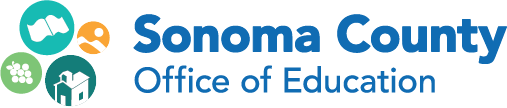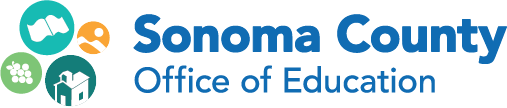Technology Help Desk
The Information Technology department administers a “Help Desk” to assist SCOE employees in using technology. SCOE staff should contact the Help Desk for Windows and Mac support, email help, answers to software questions, assistance ordering hardware and software, computer equipment set-up (3-days notice, please), video/teleconferencing scheduling, and connectivity issues.
Email Accounts
Applications for email accounts may be submitted by an employee’s supervisor or, with supervisor approval, by employees themselves. The application form is available online (see Forms & Documentation box at left). SCOE uses Google's Web-based email system known as Gmail. It is best to use Gmail with the Chrome browser, which is available for download here.
Help with Gmail: See the boxes at left for answers to frequently asked questions, a how-to guide for common email functions, and information about how to connect your iOS or Android device to Gmail.
Deleting Email Accounts: Supervisors should notify the Help Desk to delete e-mail accounts for departing employees. See the Employee Separation Procedure, Email and User Accounts (pdf) for complete information.
Phones
The following resources provide assistance in using the VoIP phone system at the Skylane and Amarosa sites.
Quick Guide (pdf)
Two-line Phone (pdf)
Entering Contacts in a Two-line Phone (pdf)
Multi-line Phone (pdf)
HUD Software Basics (pdf)
Voicemail Quick Guide (pdf)
Voicemail Step-by-Step Guide (pdf)
Voicemail: Adding/Deleting a Temporary Greeting (pdf)
Handout, Web User Panel
Manufacturer Resources
Online Demo: Two-line Phone
Online Demo: Multi-line Phone
Call Parking using HUD software
Transferring Calls using HUD software
Voicemail
Conference Calls
Three-way conference calls, also known as teleconferences, can be made on your regular telephone, as explained in Teleconferencing Procedures (pdf).
If there are more than three parties total, including yourself, then you need to schedule a teleconference call with IT. Everyone will call a central number, then be connected on the call. Please email IT at helpdesk@scoe.org to schedule this type of multiple party call.
Initiate or Change Phone Service
Email IT at helpdesk@scoe.org if you have a request to begin or modify telephone service.
Technology Orders
Hardware: SCOE maintains a list of recommended laptop and desktop computer systems from Dell and Apple, our two preferred vendors. Ordering the recommended systems ensures that SCOE receives the best possible price and allows the Information Technology staff to obtain the best possible warranty service. Please contact IT at helpdesk@scoe.org for hardware and software quotes.
Recommended Computer Configurations
Video Conferences & Webcasts
SCOE staff participating in video conferences and webcasts should use the Video/Webcast Request form to reserve equipment and technical assistance (see Forms & Documentation box at left). The form should be submitted ten days prior to an event if it is being hosted by SCOE and five days prior to the event if it is not being hosted by SCOE.