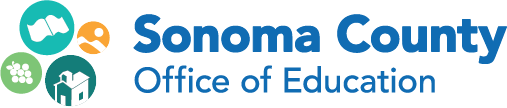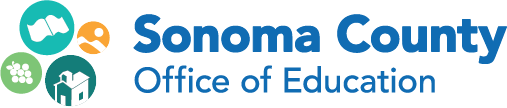iPAD SYMPOSIUM | TECHNICAL RESOURCES
These technical resources are provided by James Brennan, Apple System Engineer, at the April 10, 2013 iPad Symposium at SCOE.
iOS Deployment & Management
iOS 6 Education Deployment Guide (pdf)
This guide is designed for those responsible for the deployment of iOS devices, from IT leadership to implementers. It highlights best practices and considerations relevant to deploying and supporting iOS devices in education environments.
iPad Management using Apple Configurator by Melinda Waffle
This video series about using Apple Configurator will help anyone manage multiple numbers of iPads, including configuring apps and settings, and supervising specified iPads.
iOS Deployment Guide (iBook)
Bretford has new products launching in April. In addition, they have developed their own iOS deployment guide which includes VPP and Configurator. I must say, it's quite nice as it does a deep dive into Apple Configurator. Note: The guide is an iBook and requires an iPad for viewing.
Apple Volume Purchasing Program (VPP)
VPP Positions and Titles
- Program Manager
The Program Manager creates and edits Program Facilitator accounts. He/She will decide who is allowed access to the VPP Portal where all bulk app purchasing takes place. The Apple ID used to access the Program Manager enrollment form will be associated with your Program Manager account from that point forward.
URL: http://edu-vpp.apple.com/asvpp_manager
Apple ID Example: vppmanager@yourschool.edu
- Program Facilitator
Program Facilitators play the largest role in The VPP. Program Facilitators are the individuals in your organization who purchase apps and ibooks. Program Facilitators can redeem Volume Vouchers in the Volume Purchase Program Education Store. They can search for apps and books and purchase them in variable quantities. ***PF Apple IDs may only be created by using an email address that is not already associated with a pre-existing Apple ID. only be used in the VPP Portal. They may not be used anywhere else within Apple, including iTunes***
URL: http://volume.itunes.apple.com/us/store
Apple ID Example: vppfacilitator@yourschool.edu,vppmath@yourschool.edu
- iTunes End User
These are the individuals who redeem the app codes within iTunes. These accounts may be personal or generic, third party or institutionally owned.
Creating an iTunes Account without a Credit Card
Apple ID Example: itunes@yourschool.edu, itunesmath@yourschool.edu
- Authorized Purchaser
Purchases physical items/ finished goods from the Apple Education Store. In order to become an Authorized Purchaser you must enroll at your Apple Education Website
URL: http://store.apple.com/us/browse/home/education_routing/
VPP Resources
Enroll in the VPP
iOS 6 Deployment Guide for Education (pdf)
Walk-through of the Process
- Register to Become a Program Manager
In order to enroll for the VPP there must a designated Program Manager from the institution. The sole purpose of the Program Manager is to create and manage Program Facilitators. The Program Manager will also be in charge of reviewing the Terms and Conditions.
- Assign Program Facilitators
The Program Facilitator(s) are the individuals who redeem the vouchers and manage license compliance. Program Facilitators can redeem Volume Vouchers through the Volume Purchase Program portal. They can search for and order both Apps and iBooks in variable quantities, up to the current dollar amount credited to their account via redeemed Volume Vouchers or by using a P-Card. Program Facilitators can be anyone designated by your Program Manager — deans, professors, researchers, principals, teachers, technology coordinators, or instructional technologists.
Apple will create a new Apple ID for each Program Facilitator to use exclusively at the VPP portal. Existing Apple IDs cannot be used within VPP. For each Program Facilitator, you will need to provide Apple with a valid email address that isn’t currently associated with an Apple ID.
For new Program Facilitator accounts, it is recommended that you create generic email addresses for use only with this program (example: vppPF1@institution.edu or vppPF2@institution.edu ). This will ensure that if Program Facilitators leave their current positions, your institution will be able to transfer the accounts to new Program Facilitators with minimal delay or hassle.
- Use your Program Facilitator to shop for app codes
If you have a Volume Voucher, you redeem it by clicking the button that says "Redeem Voucher" and enter the code on the back of your Volume Voucher card.
To purchase apps, use the "Search" function to find the apps you want to buy and follow the instructions on the screen. Once the app is purchased, you will receive a spreadsheet containing the app codes.
- Use codes to download Apps
Once you have received the spreadsheet with app-specific codes you will want to distribute those codes to your End Users. You can do this one of two ways: You may choose to email the download code or email the download link/URL, both are located on the spreadsheet.
Download Code Process: On your Mac or PC, click Redeem in the Quick Links box at the top right of the iTunes Store window. Using the App Store app on your iPhone, iPod touch, or iPad, tap Redeem at the bottom of the Featured list. Enter the code and download your app. If you’ve downloaded your app to your Mac or PC, you’ll want to sync your device to get the app.
Link/URL Process: Open the email on your iPhone, iPod touch, or iPad and tap the link. Your app will automatically download to your device. Or you can open the email on your Mac or PC and click the link to add the app to your iTunes library, then sync your iPhone, iPod touch, or iPad to add the app to your device.
PLEASE NOTE: Your End User account is a standard iTunes account. It is NOT your Program Facilitator log in.