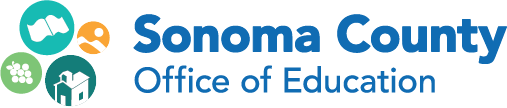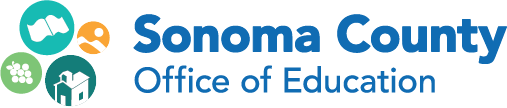SCOE IT - Escape Team
Danielle Boettner, Angie Duplicki, Tracy Lehmann, Kimberly Lingle - Business Systems Support Analysts

February 2023
“ “Kindness is the language which the deaf can hear and the blind can see.”
— Mark Twain
SCOE IT/Business Calendar of Events
HR/Payroll User Group - February 9, 2023 - 9:00am-11:00am at SCOE TLC Click here to RSVP
SCOE Closed - February 13, 2023 Lincoln Day Observed
SCOE Closed - February 20, 2023 President’s Day Observed

Frontline/Escape Learning Opportunities
Just-In-Time Webinar - New Year Fiscal Budget Preparation
February 16, 2023 9:00 - 10:00 am * Free Click here to register
Review position control for the upcoming budget. Looking at positions, salary schedules, pay schedules, calendars, account changes, rolling forward, and running helpful reports.
Register for Frontline Gather: ERP for California User Conference Now!
March 21–22, 2023 | Oakland, California
Whether you are a new user or you have been using ERP California for years, they have something for you. Take a break from the day-to-day grind and join us for a chance to collaborate and learn from Frontline ERP experts, other California districts, and County Offices of Education (COEs)!
Day 1: March 21st
Human Resources/Payroll Track
Day 2: March 22nd
Finance Track
For details on sessions, click here to view
Click here to register
Report Tips
Go to HR/Payroll - Report Favorites.

Go to Finance - Report Favorites.

Report Favorites
- Click in the User ID field to get a list of "Users" with public reports.
- Select the user to get a list of their reports.
- Open to get the report criteria.
- Ability to customize and save as your report favorite.
Quick Starts
Quick starts allow you to open an activity quickly using the first two or three characters of the activity name and the parameters available for that Quick Start. Click the down arrow to see all Quick Starts based on permissions, press enter or click on search button.
Example Quick Starts for HR/Payroll

Search in Employee Management by Employee Id or Last Name
Quick Start: em id 1234 or em last smith
Search in Adjust Payroll by Employee Id or Last Name
Quick Start: pay id 1234 or pay last smith
Example Quick Starts for Finance
Search for Vendor Requisition Number
Quick Start: vr R23-001234
Search for Fiscal Accounts
Quick Start:ac
Fiscal Accounts Drill Down
Did you know you can “drill” down to employee detail in Fiscal Accounts activity? Search by the Account Components to get a list of accounts, open account line, from the Fiscal99 Expenditure Account Snapshot, the blue underlines are link to other reports. Click on Expenditure amount, this will open the Pay10 Labor Distribution Detail to see employee names.

Pay10 Labor Distribution Detail

Employee W2
Print Copy of Employee Portal
A copy of the W2 Form can be downloaded and printed by the employee via the Employee Portal. https://portal.scoe.org/#/login
- Click My Payroll
- Payroll History Tab
- Click Download or View W2
Print Copy of Employee W2 from Escape
Go to HR/Payroll - Processing - Tax Reporting - Employee W2
If you want to print a copy of an individual employee’s W2, you can open their record from the Employee W2 activity and go to Tasks to select the Print Employee Copy Form Copy. The message printed (indicating it is a reprint and not an original or a change) is defined in the Organization record.