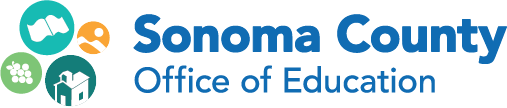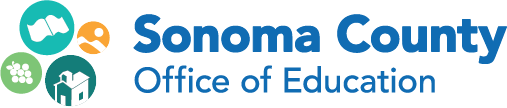SCOE IT - Frontline ERP Team
Danielle Boettner, Angie Duplicki, Tracy Lehmann, Marisol Vigil - Business Systems Support

“What could we accomplish if we knew we could not fail?”
― Eleanor Roosevelt
February 2024
SCOE IT/Business Calendar of Events
HR/Payroll User Group (In person ONLY)
February 8, 2024- 9:00 am - 11:00 am at SCOE in Redwood C
SCOE Business Services and SCOE IT are hosting Escape User Groups in person! We will have a meet and greet portion 9:00-9:15am, with an open discussion with your topics to follow. This is your chance to meet with colleagues in similar positions to brainstorm and network.
Click here to RSVP
Frontline ERP (Formerly Escape) New User HR/Payroll Essentials (In person ONLY)
February 14, 2024 9:00 am - 11:30 pm - Madrone Computer Lab at SCOE
This session is for new users in HR/Payroll activities that have been in their position for under a year. This will be hands-on and include discussion time.
Click here to RSVP
SCOE Closed - February 12, 2024 Lincoln Day Observed
SCOE Closed - February 19, 2024 President’s Day Observed

Frontline/Escape Learning Opportunities
Register for Frontline Gather: ERP for California User Conference Now!
March 12–13, 2024 | Santa Clara, California
Frontline Gather will include multiple attendance options and a rich selection of informative sessions. This event is designed to reignite the collaboration between HR/Payroll and Finance functions, empowering your district to realize its vision of delivering exceptional education.
To improve your experience, we have created dedicated Beginner and Advanced tracks for HR, Payroll, and Finance. Furthermore, we will be offering a diverse range of session formats, including Thought Leadership, Round Table Discussions, Direct Instruction, and Hands-On Workshops. (Yes, there will be wifi!)
To encourage collaboration, we will have a Frontline Collaboration Center where you can meet 1:1 with Frontline staff or your peers.
Take a break from the day-to-day grind and join us for a chance to collaborate and learn from Frontline ERP experts, other California districts, and County Offices of Education (COEs)!
Check out the agenda and REGISTER NOW
Registration closes on Friday, February 23, 2024.
Report Tips
Did you know you can share reports and get other user’s reports within your District and other Sonoma County Districts? If reports are marked as “Public” when creating Report Favorites, then the list of reports can be found in Report Favorites in both Finance and HR/Payroll activities. You can change the Module Id within either activity if you have permissions to both activities. The data is not shared, only the report criteria. This is a great way to share reports that SCOE Fiscal Management Advisors have created.
Go to Finance – Reports – Fiscal – Fiscal02
Report Favorites
- Click in the User Id field to get a list of users with “Public” reports
- Select the user to get a list of their reports
- Open to get the Report Criteria
- Ability to customize and save as your own report favorite
Go to Finance - Report Favorites
Quick Starts
Quick starts allow you to open an activity quickly using the first two or three characters of the activity name and the parameters available for that Quick Start. Click the down arrow to see all Quick Starts based on permissions, press enter or click on search button.
Example Quick Starts for HR/Payroll
Search in Employee Management by Employee Id or Last Name
Quick Start: em id 1234 or em last smith
Search in Adjust Payroll by Employee Id or Last Name
Quick Start: pay id 1234 or pay last smith
Example Quick Starts for Finance
Search for Vendor Requisition Numbe
Quick Start: vr R23-001234
Search for Fiscal Accounts
Quick Start: Quick Start: ac
Fiscal Accounts Drill Down
Did you know you can “drill” down to employee detail in Fiscal Accounts activity? Search by the Account Components to get a list of accounts, open account line, from the Fiscal99 Expenditure Account Snapshot, the blue underlines are links to other reports. Click on Expenditure amount, this will open the Pay10 Labor Distribution Detail to see employee names.

Pay10 Labor Distribution Detail

Employee Portal
Print Copy of Employee W2
A copy of the W2 Form can be downloaded and printed by the employee via the Employee Portal.
Please ensure your employees and HR/Payroll staff are using the correct link shown below:
https://portal.scoe.org/#/login
- Click My Payroll
- Payroll History Tab
- Click Download or View W2

Print Copy of Employee W2 from Frontline ERP (formerly Escape)
Go to HR/Payroll - Processing - Tax Reporting - Employee W2
If you are asked to print a copy of an individual employee’s W2, you can open their record from the Employee W2 activity and go to Tasks to select the Print Employee Copy Form Copy. The message printed (indicating it is a reprint and not an original or a change) is defined in the Organization record.